Podcast launch tutorial for beginners in 2024 (Apple, Spotify, YouTube, and Google Podcasts)
Podcast Launching Tutorial for beginners
Podcasts is becoming so influential that it captures the hearts and minds of people, from the creators who enjoyed their voice being heard to listeners who enjoyed listening to different contents of life, to get inspired and learn new ideas. No doubt that podcasts are quickly becoming modern-day radio.
Distributing your podcast is made easy through the use of podcast hosting providers such as Libsyn and Buzzsprout. This hosting provider will then distribute your podcast to different directories such as Spotify, Google Podcast, Apple Podcast, and Stitcher among others.
How to launch your podcast
There are simple and easy steps you need to follow to launch your podcast, from recording your FIRST three (3) episodes, signing up to any podcast hosting provider, choosing any podcast directories you wish to distribute your episodes to publishing or launching your podcast. I’ll help you to to launch your podcast, just follow these simple steps and your voice be heard anytime and anywhere.
How to LAUNCH A PODCAST (Step-by-step Guide)
1. Choose your content/topic and podcast format.
2. Record your first episode or if possible record your first three (3) episodes.
3. Finalize and organize your recorded files into google drive (e.g. final episodes, clips, show notes, and the like). – this will be easier for you to locate your files.
4. Choosing your podcast hosting provider (e.g. Libsyn or Buzzsprout).
Note: Make sure to make a google account that you will use to sign up.
5. Fill out the necessary information on your hosting provider (such as podcast title, podcast description, name of host/s, add your podcast artwork and all podcast information)
6. Upload your first three (3) episodes, add episode description, show notes and etc (you may opt to schedule or “publish now”.)
7. Submit your podcast to different podcast directories.
8. Publish your episode on YouTube (optional).
Choosing your podcast hosting provider
If you want the best hosting service, then I recommend using Buzzsprout.
What is Buzzsprout?
Buzzsprout is considered one of the leading podcast-hosting platforms. It’s a web-based service where you can host and store your podcast episodes. It has tools like a free podcast website for beginners, custom embedded players, and unique social media players for more experienced podcasters. Apart from that, it also has advanced audience analytics features to enhance marketing and monetization efforts.
Buzzsprout is used for:
Create and publish podcasts across various streaming platforms.
Promote episodes across various platforms, wherein subscribers can listen and share episodes.
Allows businesses/podcasters to track the performance of each episode and the total number of downloaded episodes.
How to start using Buzzsprout
Set up podcast hosting in Buzzsprout. Go to buzzsprout.com, click “Get Started” and fill out the necessary information, once done, hit “Create My Podcast”.
Fill out podcast details. Go to “General” and fill out information such as podcast title, description, and information under the Apple category. Once done, hit “Save Podcast Info”.
Fill out advanced info. Beside the “General”, click “Advanced” and fill out the additional information.
Fill out Host and Co-Host. Add necessary information for the host and co-host if you have multiple podcasts.
How to publish an episode in Buzzsprout
Log in to your Buzzsprout account.
Navigate to the “Episodes” page and click the “Upload a New Episode” button.
Select and upload your audio file.
Fill in the details for your podcast episode. Fill out the title, and add a description (e.g show notes, quotes, and account links).
Note: In filling up the information, leave the information empty (eg. Season #, Episode #, Episode type) to avoid repetition of the title – especially when it’s distributed to APPLE PODCAST.
Click “See more options” to complete all other relevant fields. Hit “Save Episode Details”. The episodes are now uploaded to the Buzzsprout
Select when you want your episode to be published. At the upper right of the screen, select the time and date to publish your episodes, once done, hit “publish now”. Buzzsprout provides future scheduling and backdating publishing options.
Buzzsprout Distribution Services
The directories section in Buzzsprout allows your show to be added to major online podcast directories such as apple podcast, Spotify, Google podcast, Podchaser, and much more. The more you list your podcast in many podcast directories, the more you can expand your listening audience and maximize your reach. In some directories, submitting your podcast is as easy as just clicking “Get listed” and hitting “ Submit”.
Whereas in some major directories such as APPLE podcast and Google Podcast, you need to spend some time on these directories.
Submit your podcast to different podcast directories
Below are the following steps on how you can launch your podcast through Apple Podcast, Google Podcast, Stitcher, and YouTube:
For the Apple podcast.
Click “Get listed” and follow the steps from 1 to 3 (Make sure to copy RSS feed URL).
Once you click “Launch Apple Podcast” on step 3, you will be routed to “Apple Podcast Connect”.
Log in using your Apple ID. The authentication process will pop up.
Click “Get started” and set up account information.
Click “Save” after agreeing to the Terms of Service.
You will be routed to the next page, hit “Add show”, and select “Add show with an RSS feed.”
Paste the copied RSS URL inside the box and hit “Add”.
Show Information will then pop up.
Go to Step 4 and hit “I’ve submitted to Apple Podcast”. Refresh and review the details.
Copy the Apple podcast URL and paste it to your Buzzsprout under “Your Apple Podcasts website address”.
Hit “Save Apple Podcasts URL” Apple Podcasts will now show as listed on your Buzzsprout.
Hit “Save and Publish.”
For Google Podcasts.
Click “directories” on your Buzzsprout, and find the Google Podcasts.
Then click “Get listed”. Follow steps 1 to 3 (make sure to copy the RSS feed URL).
In step 2, click “Google podcasts manager website” then click “Start now”, and choose a Gmail account that you want to associate with your show.
Copy and paste the RSS feed URL inside the box.
Hit the “next step” button and information will be presented.
Hit “next step” again to confirm. Since Buzzsprout is your hosting provider all you need to do is just click “Submit” to verify your ownership. It will now be submitted to Google Podcasts index.
For Stitcher.
Click “directories” on your Buzzsprout, and find the Stitcher.
To publish on Stitcher, just follow the steps provided.
In step 2, fill out the form on their website about your podcast, they will need the RSS URL so make sure to copy it.
Once done, hit “Sign up” and agree to terms and conditions.
Go to the “Partner portal”. Step 3, is for you to wait for the stitcher to approve your feed, you will get an email once your podcast has been approved.
Once done hit “Submit”.
How to launch a podcast on YouTube
Publishing a podcast through your youtube channel has a great impact to grow your audience and reach more viewers. Here are the steps below, on how to add and launch your podcast episodes.
Create your google account associated with your podcast.
Log in to Youtube using your google account.
Go to “Your Channel”.
Go to “Customization”. In channel customization, go to “Basic info” and put the name of your channel, channel description, and contact information, and “save”.
On your Youtube channel, toggle down below and click “settings”.
On your settings, click Upload defaults>Advanced settings>Language to English then click “Save”.
Go back to “Upload defaults” under your settings>Basic info>under “Description” paste all the necessary links, and information to your youtube section then hit “Save”.
Upload your first three (3) video podcasts.
Note: You can click “invite” to your own email, co-host or editor to avoid log-ins repeatedly, under the permissions on your settings, and then hit “save”, once done.
If you have any questions, feel free to message me at hi@podmahal.com or visit my instagram account @podmahal