How I Reduce Eye Strain from Scrolling at Night (in 3 Clicks on Your iPhone)
I’ve been tracking my sleep on and off for about ten years.
I’ve used a wide range of devices. Apple Watch, Fitbit, Whoop strap, Garmin — and the data is all pretty consistent if you run this experiment on yourself.
But you don’t even need a sleep tracker to feel the immediate benefits of this.
For me, I was able to feel the effects of this switch within ten to thirty minutes.
My wife was able to do the same, and she’s been teaching everybody this once I taught it to her.
So I figured I would make an episode about this because it’s super easy to do.
Let me tell you where I heard about this in the first place.
Of course, I’ve known that you can get blue blocking glasses.
I’ve actually had some over the years but I don’t wear them because I wear prescription glasses, and I’d have to put them over my regular pair.
I don’t have a pair that has blue blockers built in.
I was watching a podcast episode with Rick Rubin and Dr. Andrew Huberman.
If you’ve seen Rick Rubin, he wears those red glasses and people always ask, “Why are you wearing those?”
They discussed that in the clip, and it basically allows you to experience life with natural light instead of all the artificial light we’re exposed to and stimulated by all day long.
The screen time we get is pretty wild. Even people who don’t work on a computer are still scrolling or watching TV.
That blue light is making its way in no matter what.
I think the red glasses are cool, too, but I don’t feel like buying a new pair with a prescription right now.
I’d have to get them custom, since I can’t see without mine. And turns out when I tried my eyes are too bad for Roka and other brands to make them.
But it would be cool to see everything in red. It feels calmer.
One of my coaches and co-workers years ago took this seriously. She was a competitor and had red light bulbs everywhere in her house. After 6:00 PM, everything was red.
But if you don’t live with people who also live like that, they’re watching TV, using bright lights then glasses are a great way to do that.
If you’re not using that solution though, what I’m showing you today is another great way to do it on both phones and laptops.
The Red Mode Shortcut
I heard Dr. Andrew Huberman say he was out to dinner with Rick Rubin, and Rick pulled out his phone.
They were like, “Whoa your phone is so bright!”
They showed their phones and everyone had all red screens.
Huberman was like, “How do I do that?”
I wondered the same thing.
Because yes, we have Night Shift or Night Mode that turns the screen warmer at sunset, and that helps a little.
But I don’t think it’s enough.
Even on the lowest brightness, you’re still getting hit with so much bright light.
This process allows you to use your iPhone’s side button — tap it three times — and your phone turns into this red screen mode.
You can turn it on and off instantly from the home screen — you don’t even have to unlock your phone.
It’s a one-time setup, and once it’s set up, you’re good to go forever.
Here’s how to do it:
Go into Settings, then search and tap Accessibility.
Scroll down to Accessibility Shortcut.
Make sure the check mark is only next to Color Filters — everything else should be unchecked.
Hit Back, then scroll up and tap Display and Text Size.
Scroll down and hit Color Filters.
Toggle Color Filters on.
Select Color Tint and make sure it’s checked.
Then set Intensity and Hue both to maximum.
When you do that, you’ll see a red screen.
Now turn your brightness down — look how calm it looks.
It’s even lower than the usual lowest brightness setting if you want it to be.
The Results
I’ve found to be massively easy on my eyes. To the point where I do this on my laptop too.
If I’m reading on Kindle app on the iPhone, that used to give me headaches, but now it doesn’t seem to.
You do have to watch out for some things — like the YouTube app.
Because the icon is red, it’s harder to see.
But it only takes three taps to turn it off, check something, and turn it back on again if needed.
It’s not uncommon for people to get headaches and migraines triggered by tons of screen time.
If I’m using my laptop at night, and I’m not doing color work like graphic design or color grading in videos I can use the same steps there.
On a MacBook, it’s the Touch ID button that opens the laptop — tap that three times, and the whole screen turns red.
If an app doesn’t have dark mode, this instantly turns it into one.
All the blue and green light, that harsh white glow hitting your face — gone.
And the relief is immediate.
Try it for a couple nights.
It has completely changed my sleep quality and allowed me to wind down more naturally.
You don’t feel tired and wired the same way.
When I wake up in the morning, I still have this on.
It’s become a nice little routine.
Tap three times and it turns bright again.
In the morning, you want blue light — it wakes you up, makes you alert, gives you energy.
And I find this to be a great privacy protector for my phone when I’m out in public and self conscious that people can see what I’m writing.
Do This After Reading - It’ll Take 60 Seconds
Open Settings → Accessibility → Accessibility Shortcut → Check Color Filters only.
Go to Display & Text Size → Color Filters → Toggle on Color Tint.
Max out Intensity and Hue to make the screen red.
Triple-tap your side button anytime to toggle red mode on or off.
You’re exposed to so much artificial light daily. Try this tonight and feel calmer immediately.
Let me know what you think once you try it. I’d love to hear how it works out for you.